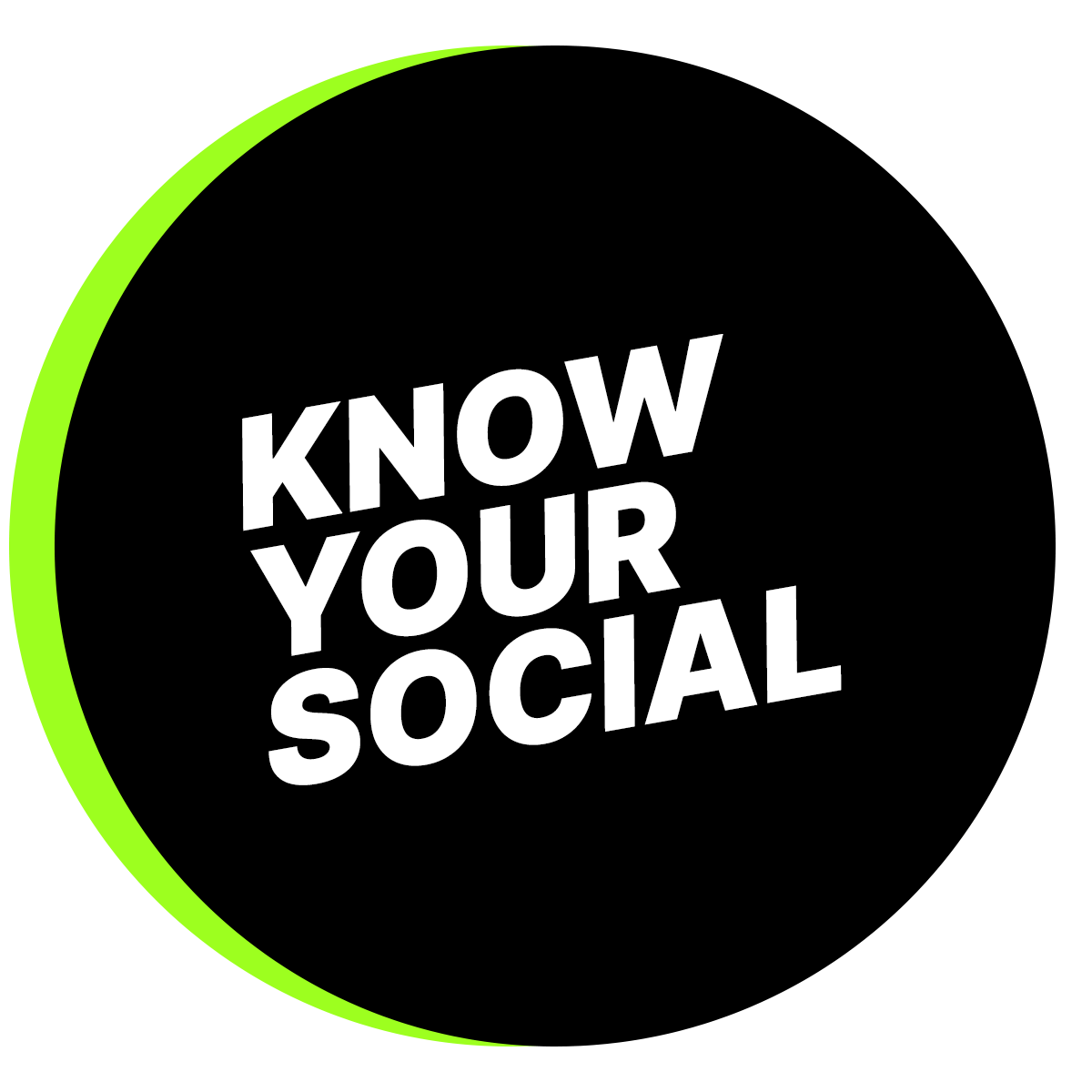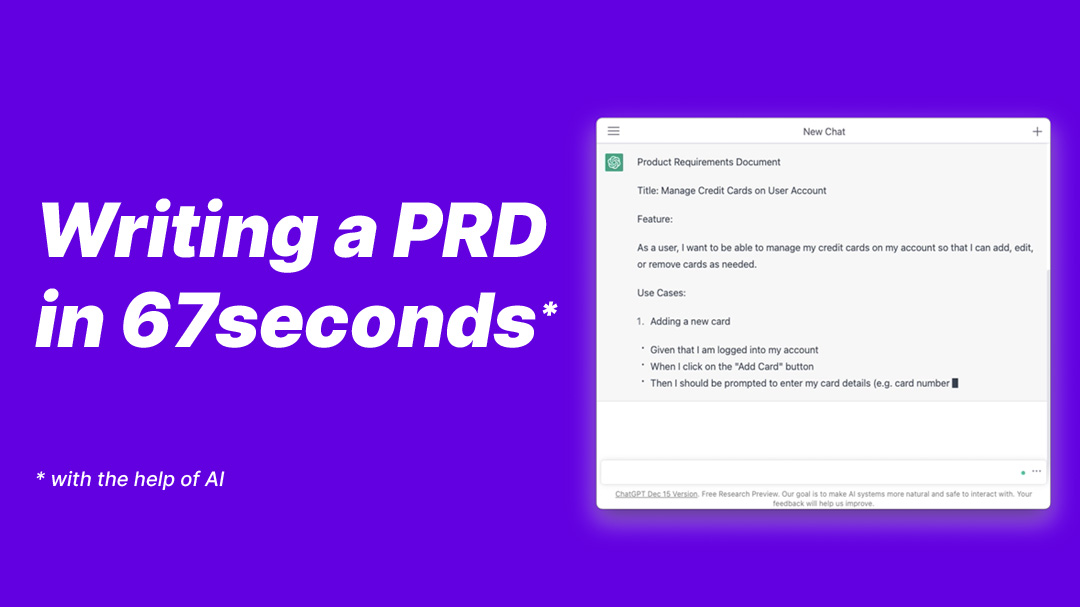Writing the first draft of a Product Requirements Document (PRD) has to be my favourite use of OpenAI’s ChatGPT.
I’ve used AI tools (mainly copy.ai and chatGPT) in the last few months for first drafts of documents and to get ideas.
Instead of taking 30mins to get to the first draft, I can now put in a rough prompt with some ideas, get a draft after 1 minute and refine it later.
Refining and adding detail is definitely more useful (and fun) than writing the basic stuff.
As an added bonus, I can re-run this multiple times to get some new ideas or different ways to look at things.
This will free up Product Managers to focus more on users, getting feedback and working towards profitability.
Continue reading to see the actual output from ChatGPT.
Here’s one of the versions which I used to build my PRD…
Product Requirements Document: Manage Credit Cards
Feature Description:
The Manage Credit Cards feature allows users to add, edit, or remove credit cards from their account. This feature will enable users to see the information of existing cards, rename a card with an alias, and delete a card from their account.
Use Cases:
1. Add a new card
- Preconditions: User is logged in to their account
- Actions:
- User navigates to the Manage Credit Cards page
- User clicks on the “Add Card” button
- User enters the required card information (e.g. card number, expiration date, CVV)
- User clicks on the “Save” button
- Postconditions: The new card is added to the user’s account and is displayed on the Manage Credit Cards page
2. Rename a card with an alias
- Preconditions: User is logged in to their account and has at least one card added to their account
- Actions:
- User navigates to the Manage Credit Cards page
- User clicks on the “Edit” button next to the card they want to rename
- User enters a new alias for the card in the provided field
- User clicks on the “Save” button
- Postconditions: The card’s alias is updated and displayed on the Manage Credit Cards page
3. See the info of existing cards
- Preconditions: User is logged in to their account and has at least one card added to their account
- Actions:
- User navigates to the Manage Credit Cards page
- User views the information of their existing cards (e.g. card number, expiration date, alias)
- Postconditions: The user can view the information of their existing cards
4. Delete a card
- Preconditions: User is logged in to their account and has at least one card added to their account
- Actions:
- User navigates to the Manage Credit Cards page
- User clicks on the “Delete” button next to the card they want to delete
- If there is a subscription associated with the card being removed, the user is prompted to select or add another card before deleting
- If this is the only card on the account, the user is not allowed to delete it and is shown an error message
- Postconditions: The card is removed from the user’s account and is no longer displayed on the Manage Credit Cards page
Definition of Done:
- The feature has been implemented and tested on all supported browsers and devices
- The feature meets the acceptance criteria outlined in this PRD
- The feature has been reviewed and approved by the product owner
- The feature has been documented in the user manual
- The feature has been demonstrated to the QA team and any issues have been addressed